Exploring the Power of MobileGPT's Vision Feature
Did you know that 90% of the information processed by the human brain is visual? In a world where visual data is growing exponentially, the ability to effectively interpret and utilize this data is becoming increasingly crucial.
MobileGPT is an innovative AI companion available on WhatsApp, designed to enhance your digital experience. One of the standout features of MobileGPT is its Vision Feature, which brings the power of visual understanding to your fingertips. Powered by cutting-edge GPT-4 Vision technology, this feature allows you to upload an image and ask questions or make queries about its content. Whether you need to extract information from a photo, identify objects, or get explanations of visual content, MobileGPT's Vision Feature adds a new dimension of interactivity and intelligence to your digital interactions.

What We Will Cover in This Blog
- What is MobileGPT's Vision Feature?
- Key Capabilities of the Vision Feature
- Image Recognition and Analysis
- Information Extraction
- Interactive Queries
- Glamorizing an Image
- How to Use the Vision Feature
- Benefits of Using the Vision Feature
What is MobileGPT's Vision Feature?
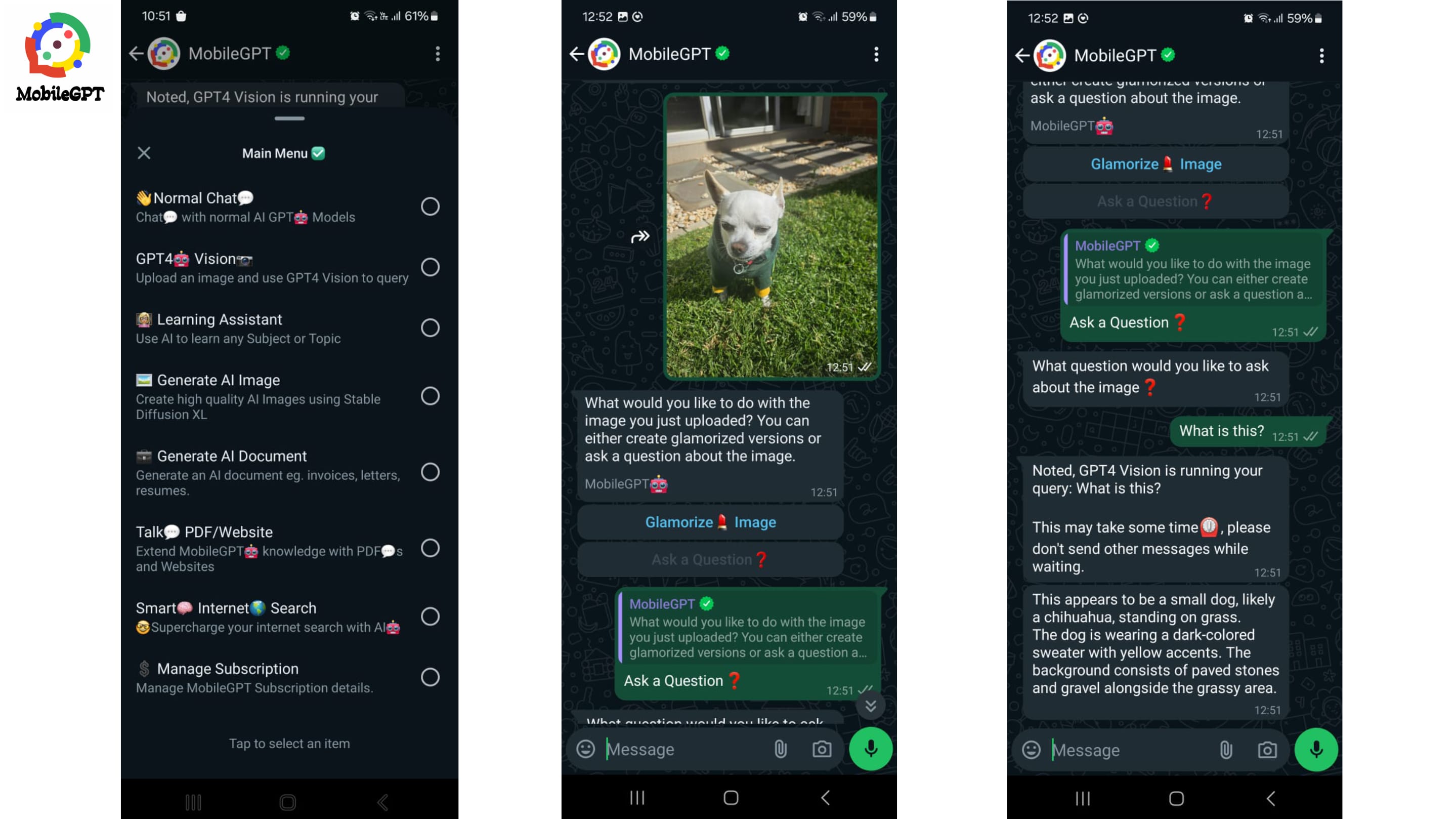
The Vision Feature of MobileGPT is like having superpowers for your photos. Imagine you upload a picture, and MobileGPT can tell you everything about it. Need to identify objects? Check. Want details about what's happening in the image? Done. Need to pull text from a picture? No problem. It’s like having a smart friend who can understand and explain images to you.
Integration: This feature fits right into the MobileGPT family, making everything smoother and more fun. For example, you can use MobileGPT to generate an image and then upload that same image to the Vision Feature to get a detailed interpretation. It's a one-stop shop for both creating and understanding visual content. So whether you’re chatting, generating documents, or exploring photos, MobileGPT’s Vision Feature adds a cool, visual twist to your experience.
Technology: Under the hood, the Vision Feature is powered by GPT-4 Vision. This cutting-edge technology is designed to understand images just like humans do. It combines the best of image recognition and natural language processing, so it can give you accurate and insightful answers about your photos. It’s like having a mini genius in your pocket that can see and explain the world around you.
Key Capabilities of the Vision Feature
Image Recognition and Analysis: Imagine pointing your camera at a busy street and having MobileGPT instantly recognize and identify everything it sees. That's what the Vision Feature does with image recognition. It can look at a photo and tell you exactly what's in it—people, objects, landmarks, you name it. Whether it’s a picture of your pet, a scenic landscape, or a complex chart, the Vision Feature can break it down and explain it to you. This makes it super handy for quickly understanding or categorizing images without any guesswork.
But it doesn’t stop there. The Vision Feature doesn’t just see; it analyzes. This means it can look at an image and give you insights about what’s happening. For example, it can interpret facial expressions, identify activities, or even guess the mood of a scene. So whether you're trying to make sense of a meme, study a historical photo, or just organize your photo album, this feature has got your back.
Information Extraction:
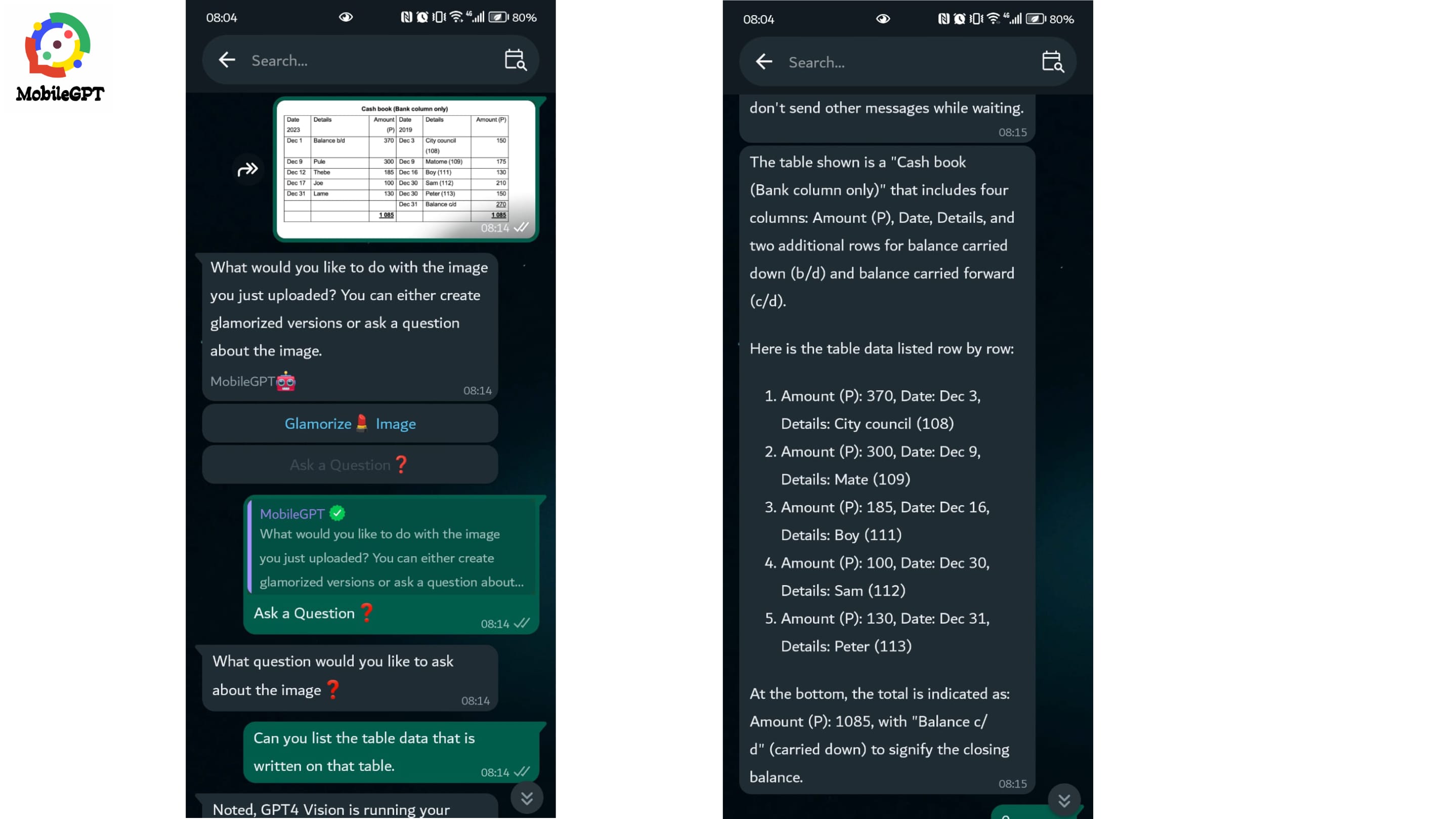
Ever taken a screenshot of a book page or a recipe and wished you could quickly pull out the text? MobileGPT’s Vision Feature makes this a breeze. It can extract text from any image, whether it’s a photo of a document, a sign, or even handwritten notes. Just upload the image, and it will give you a neat, editable text version of the content. This is perfect for students, professionals, or anyone who needs to digitize information from physical sources.
And it’s not just about pulling out text. The Vision Feature can also interpret the information it extracts. If you upload a photo of a book page, it can summarize the content, highlight key points, or even translate the text into another language. This makes it an incredibly powerful tool for learning, research, and daily tasks, turning visual data into actionable insights.
Interactive Queries:
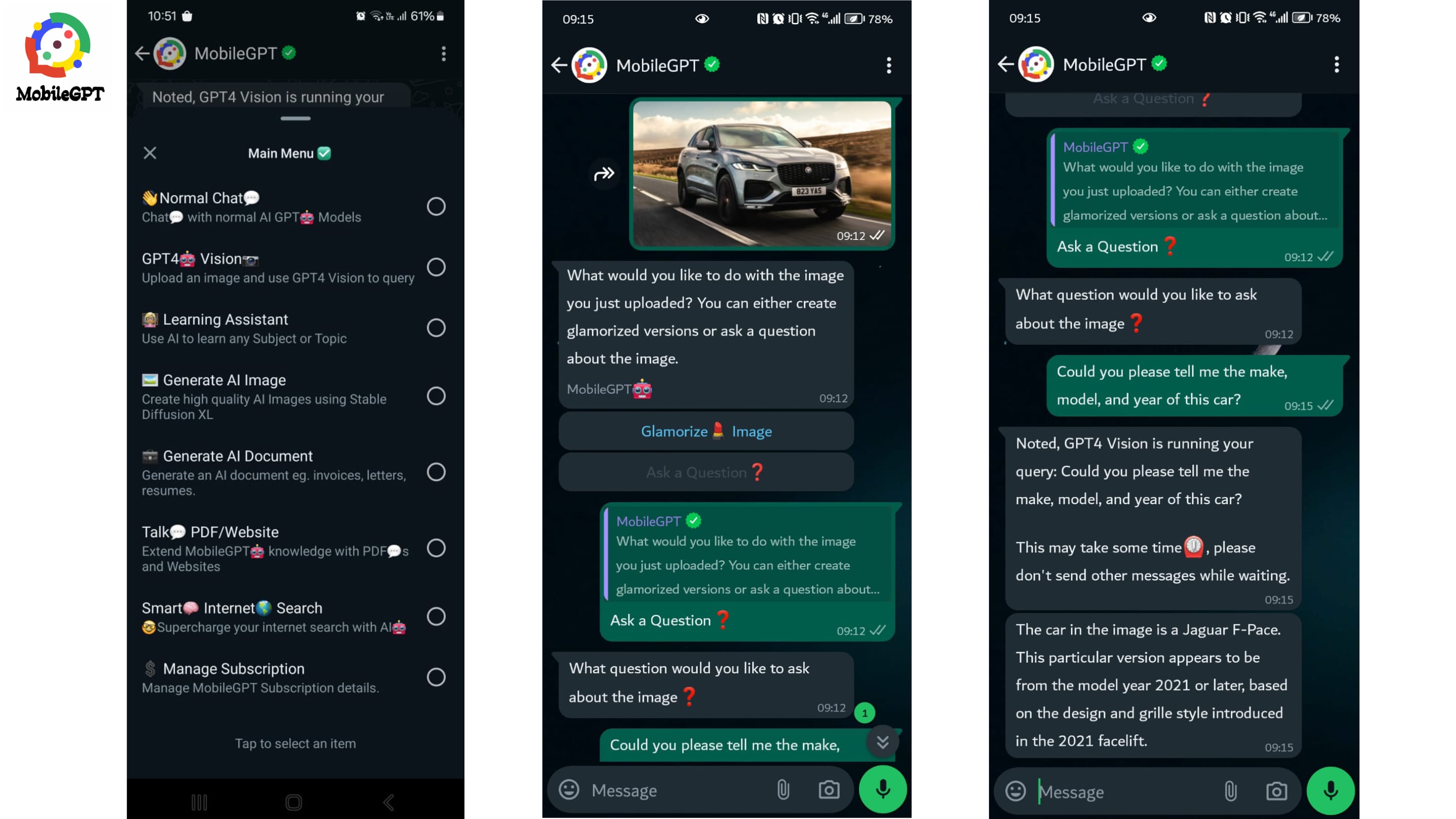
The Vision Feature doesn’t just passively analyze images; it lets you interact with them. You can ask questions about the image you’ve uploaded, and it will respond with detailed answers. For instance, upload a picture of a car, and ask, “What model is this?” or “What year was this car made?” MobileGPT will provide you with the information, making it feel like you're having a conversation with your photo.
This interactivity extends to more complex queries too. You can upload a group photo and ask things like, “Who is wearing a red shirt?” or “How many people are smiling?” It’s like having a smart assistant who can delve into the details of your images and give you exactly the information you need. This makes the Vision Feature not just a tool for analysis, but a partner in exploring and understanding your visual data.
Glamorizing an Image:
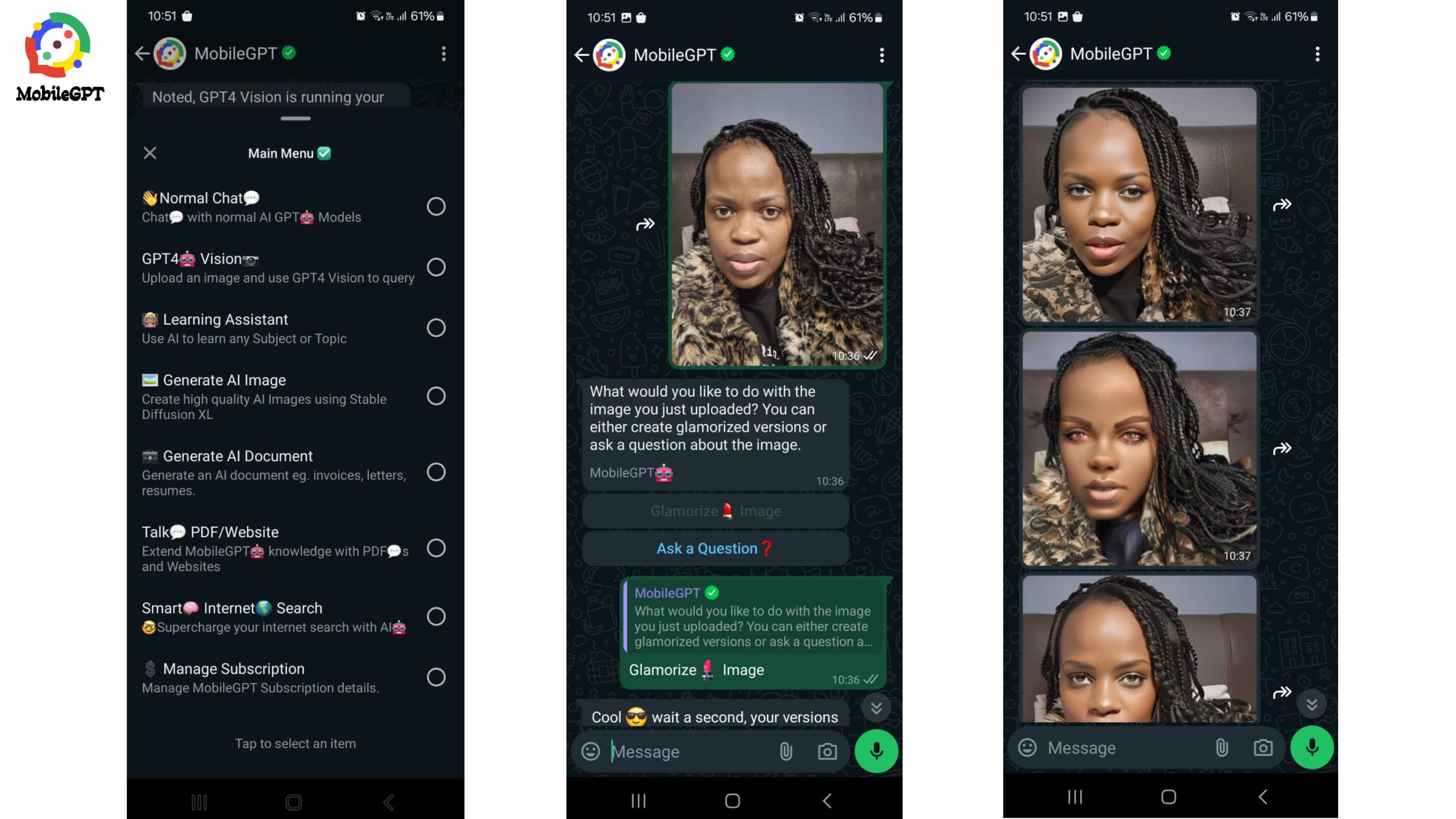
Sometimes, a picture just needs a little extra sparkle. With MobileGPT’s Vision Feature, you can upload an image and instantly improve its quality. Whether it's adjusting the brightness, enhancing the colors, or reducing noise, the Vision Feature can make your photos look their best. This is perfect for those Instagram shots, family photos, or any picture that needs a quick touch-up before sharing.
But why stop at just improving quality? The Vision Feature also offers tools to beautify your images. You can add filters, adjust lighting, or even apply creative effects to make your photos stand out. Want to turn a simple snapshot into a stunning work of art? Just upload your image and let the Vision Feature work its magic. It’s like having a professional photo editor right in your pocket, ready to glam up your pictures anytime you need.
How to Use the Vision Feature
Step-by-Step Guide: So you’re ready to dive into the amazing world of MobileGPT’s Vision Feature? Great! Let’s walk through it step by step.
- Get Started: First things first, if you don’t already have an account, click here to get started. Once you're all set up, open MobileGPT’s menu and pick the GPT-4 Vision option.
- Upload Your Image: Next, upload the image you want to explore. Once your image is uploaded, you’ll get a response asking if you want to glamorize the image or ask a question.
- Choose Your Action:
- To Ask a Question: Select 'Ask a question' for GPT-4 Vision. You’ll then need to type out your question and send it. Note: You can only ask one question per upload, so make sure to compile all your questions about the picture and send them in one go to get effective results. If you have more questions later, just repeat the process.
- To Glamorize: Click on the glamor button. This will take a bit of time, but when it’s done, the enhanced image will be sent back to you. You can keep refining it until it looks just right.
- Repeat as Needed: Whether you're asking questions or glamorizing your image, you can repeat the process as many times as you need. Just go back to the menu, upload your image again, and choose the desired option.
Examples: Let’s say you’ve uploaded a picture of a beautiful beach sunset.
- Example 1: You choose 'Ask a question' and type, "What are the main features of this beach?" MobileGPT might respond with, "The image features a sandy beach, clear water, and a stunning sunset with vibrant colors."
- Example 2: You decide to glamorize the image. After clicking the glamor button, 3 images come back with enhanced colors, sharper details, and a brighter sunset, making it perfect for sharing on social media.
Tips:
- Be Specific: When asking questions, try to be as specific as possible. Instead of asking, "What is this?" you might get better results with "What species of bird is in this picture?"
- Combine Questions: If you have multiple questions, combine them into one query. For example, "What kind of car is this, and what year was it made?"
- Use Clear Images: For best results, use high-quality, clear images. Blurry or low-resolution photos might not give you the detailed answers you’re looking for.
- Experiment with Glamour: Don’t hesitate to glamorize an image multiple times until you get the perfect look. Each time might bring out different aspects of the photo.
By following these steps and tips, you’ll be able to make the most of MobileGPT’s Vision Feature, turning your images into valuable sources of information and stunning visual content.
Benefits of Using the Vision Feature

Increased Efficiency: Who doesn’t love saving time and effort? With MobileGPT’s Vision Feature, you can do just that. Imagine not having to manually sift through countless images or documents. This feature automates the process, quickly recognizing and analyzing visual data for you. Whether you need to identify objects, extract text, or get details about a photo, the Vision Feature handles it in seconds. This means you can focus on more important tasks while your AI buddy does the heavy lifting.
Think about all the time you’d save at work or in school. Instead of spending hours transcribing notes from a whiteboard or manually categorizing photos, you can let the Vision Feature take over. It’s like having a super-fast assistant who never gets tired or makes mistakes. Efficiency at its best!
Enhanced Accessibility: Visual data can be tricky, especially if you have a lot of it or need to understand complex images. MobileGPT’s Vision Feature makes visual data way more accessible. Need to read a handwritten note or a page from a book? Snap a photo and let the Vision Feature extract the text for you. It’s perfect for students, researchers, or anyone who deals with lots of visual information. By turning images into understandable descriptions or text, it opens up a whole new world of accessibility. Everyone can get the info they need, quickly and easily.
Improved User Experience: Using the Vision Feature is a breeze. It’s designed to be super user-friendly and interactive. Just upload your image and let MobileGPT do its magic. The whatsapp interface is simple and intuitive, so you don’t need to be tech-savvy to use it.
The interactive nature of the Vision Feature means you can get exactly what you need from your images. Want to know more about a specific part of a photo? Just ask! Need to glamorize your pic before sharing it on social media? Done in a few clicks. This ease of use and interactivity makes your experience smoother and more enjoyable, whether you’re working, studying, or just having fun.
Let’s wrap things up!
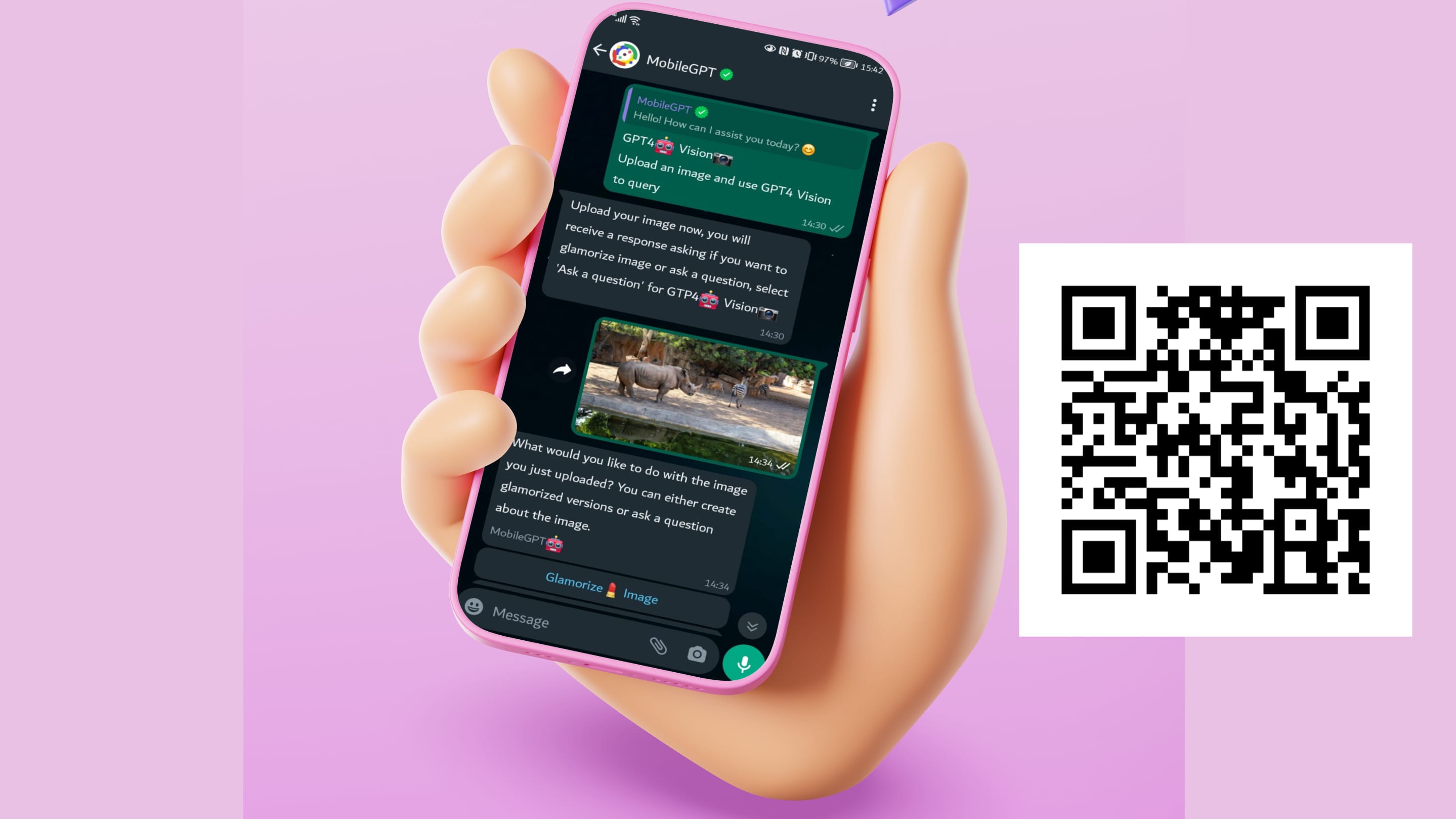
We’ve explored the awesome MobileGPT’s Vision Feature, diving into its key capabilities like image recognition, information extraction, interactive queries, and even glamorizing images. We’ve also seen how this feature can boost efficiency, make visual data more accessible, and improve the overall user experience.
Ready to give it a go? The Vision Feature is here to make your life easier and more fun. Whether you’re looking to save time at work, enhance your study sessions, or simply get more out of your photos, this tool has got you covered. Don’t just take our word for it—try it out for yourself and see the magic in action! Register quickly with a free trial, no sign-ups, no strings: https://wa.me/message/TRQTFU2TZDBGP1









